Contact Information
You can contact PowerBox TV in several ways:
E-mail Address
info@powerbox.tv
Phone Number
+31 (0) 487 573 238
Address
Secr. Janssenstraat 13, 6624AC, Heerewaarden
Chat
People usually ask these
body { font-family: Arial, sans-serif; line-height: 1.6; } .container { max-width: 600px; margin: 0 auto; padding: 20px; } ol { padding-left: 20px; } li { margin-bottom: 10px; }
-
Log in to Your Account:
- Go to the Powerbox.tv website.
- Log in with your username and password.
-
Navigate to Orders:
- Go to the "Orders" section in your account dashboard.
-
Select the Order:
- Find the order you wish to cancel.
- Click on the order to view the details.
-
Cancel the Order:
- Look for a "Cancel" button or option.
- Click this button to cancel your order.
- If you don't see a cancel option, contact customer support.
-
Contact Customer Support (if needed):
- If you encounter any issues or the cancel option isn't available, reach out to Powerbox.tv's customer support.
- They can help you cancel the order and process any necessary refunds.
body { font-family: Arial, sans-serif; line-height: 1.6; } .container { max-width: 600px; margin: 0 auto; padding: 20px; } ol { padding-left: 20px; } li { margin-bottom: 10px; }
-
Check Your Email:
- Ensure you have received a confirmation email.
- Check your spam or junk folder if you don't see it in your inbox.
-
Verify Payment:
- Confirm that your payment was successfully processed.
- Check your bank or payment service for any issues.
-
Account Activation:
- Some registrations require manual activation by the admin.
- Wait for a confirmation email indicating your account is active.
-
Contact Customer Support:
- If you haven't received any emails or if there are issues with payment, contact PowerBox TV customer support.
- Provide them with your registration details and any relevant information.
-
Check Website Announcements:
- Look for any announcements on the PowerBox TV website regarding delays or maintenance.
- Sometimes, delays can be due to technical issues or updates.
-
Clear Browser Cache:
- Clear your browser's cache and cookies.
- Try registering again using a different browser or device.
body { font-family: Arial, sans-serif; line-height: 1.6; } .container { max-width: 600px; margin: 0 auto; padding: 20px; } ol { padding-left: 20px; } li { margin-bottom: 10px; }
-
Create an Account:
- Go to the Powerbox.tv website.
- Sign up for an account if you don't already have one.
-
Browse Products:
- Navigate through the product categories or use the search bar to find the items you want to purchase.
-
Add to Cart:
- Click on the product you want to buy.
- Select any options (like size or color) if applicable.
- Click the "Add to Cart" button.
-
View Cart:
- Once you've added all desired items, go to your cart by clicking the cart icon or "View Cart" link.
-
Proceed to Checkout:
- Review the items in your cart.
- Click the "Proceed to Checkout" button.
-
Enter Shipping Information:
- Fill in your shipping address and contact details.
-
Choose Payment Method:
- Select your preferred payment method (e.g., credit card, PayPal).
- Enter your payment details.
-
Review and Place Order:
- Review your order details.
- Click the "Place Order" button to complete your purchase.
-
Confirmation:
- You will receive an order confirmation email with the details of your purchase.
body { font-family: Arial, sans-serif; line-height: 1.6; } .container { max-width: 600px; margin: 0 auto; padding: 20px; } ol { padding-left: 20px; } li { margin-bottom: 10px; }
-
Log in to Your Account:
- Go to the PowerBox TV website.
- Log in with your username and password.
-
Navigate to Orders:
- Go to the "Orders" section in your account dashboard.
-
Select the Order:
- Find the order you wish to track.
- Click on the order to view the details.
-
Find Tracking Information:
- Look for tracking information in the order details.
- You should see a tracking number or link to track your shipment.
-
Use the Tracking Number:
- Copy the tracking number.
- Go to the shipping carrier's website (e.g., PostNL, DHL, Fed ex, UPS) and enter the tracking number to see the status of your shipment.
-
Contact Customer Support (if needed):
- If you can't find the tracking information or if there are issues, contact PowerBox TV customer support.
- Provide them with your order details and they can assist you with tracking your order.
body { font-family: Arial, sans-serif; line-height: 1.6; } .container { max-width: 600px; margin: 0 auto; padding: 20px; } ol { padding-left: 20px; } li { margin-bottom: 10px; }
-
Log in to Your Account:
- Go to the PowerBox TV website.
- Log in with your username and password.
-
Navigate to Orders:
- Go to the "Orders" section in your account dashboard.
-
Select the Order:
- Find the order you wish to get a refund for.
- Click on the order to view the details.
-
Request a Refund:
- Look for a "Request Refund" button or option.
- Click this button to initiate the refund process.
- Provide any required information or reasons for the refund.
-
Wait for Approval:
- The refund request will be reviewed by the PowerBox TV team.
- You will receive an email notification once your refund is approved.
-
Check Refund Status:
- You can check the status of your refund request in the "Orders" section.
- Look for updates or notes added to your order details.
-
Contact Customer Support (if needed):
- If you encounter any issues or if the refund option isn't available, contact PowerBox TV customer support.
- Provide them with your order details and any relevant information.